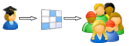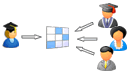iRubric: Multimedia Presentation - Google Presentation rubric
Subjects:
Types:
You may also be interested in:
Do more with this rubric:
Assess
Share
Do more with rubrics than ever imagined possible.
Only with iRubrictm.
Education
Sites & Communities
Support
Enterprise
Copyright ©
2024
Reazon Systems, Inc. All rights reserved.
n60