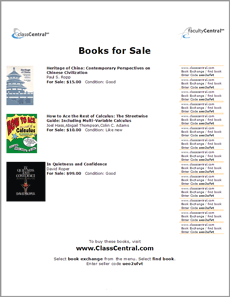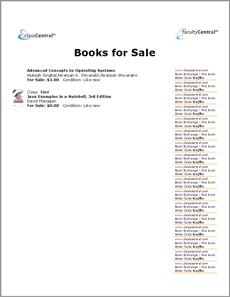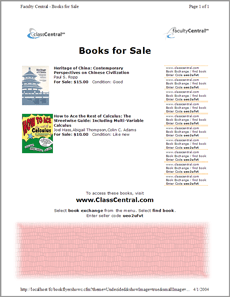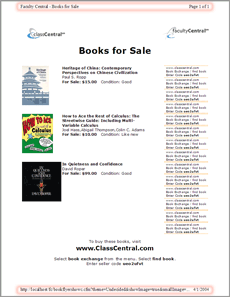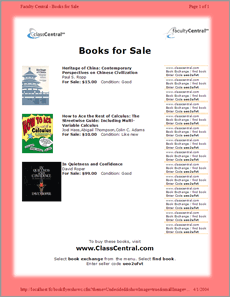book exchange help

To print flyers for want or for sale ads:
- Prior to printing flyers, you must post textbooks "for sale" or "want"
- Select create flyer under the book exchange menu
- To create a flyer for want ads, click on create wanted flyers
- Customize the flyer by selecting different options
- To print the flyer, simply print the entire page
- Printing hints are available at the bottom of the "create flyer" page
Why print a flyer?
Printing Tips:
This Page is Printer-Friendly

|
When you print this page, or select "Print Preview" from your browser's "File" menu, you will only see the formatted flyer |
Save trees: Do a [Print Preview] before printing
Problem: Flyer prints out in two pages
Problem: Flyer content is too short
Problem: Flyer includes a header and a footer:
Problem: Margins are too wide
Education
Sites & Communities
Support
Enterprise
Copyright ©
2024
Reazon Systems, Inc. All rights reserved.
n16